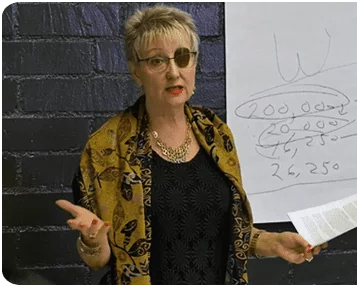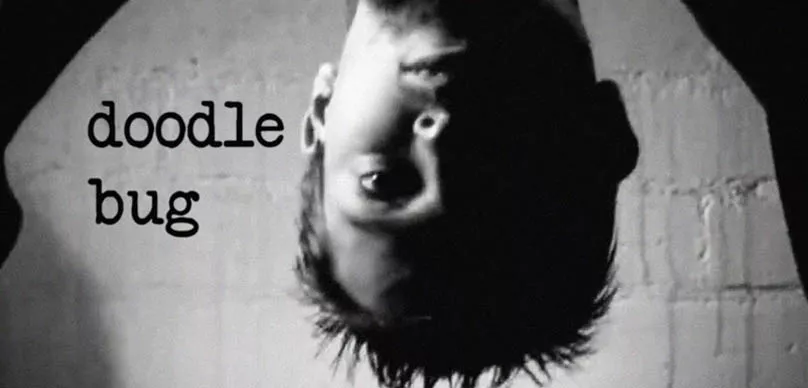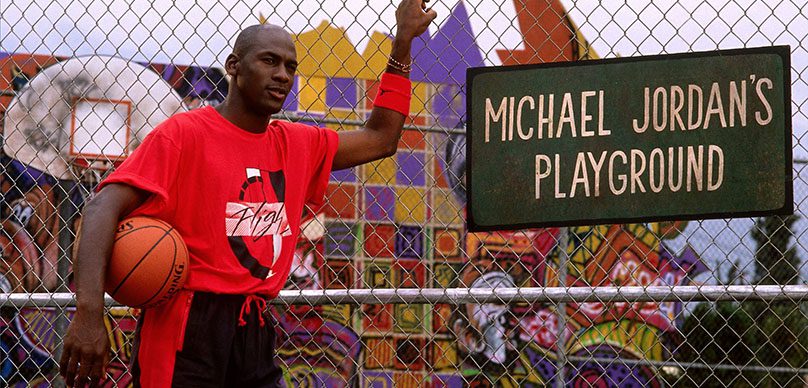The whole film vs digital debate has been raging on for decades now. I’m old school and LOVE the look of film but I also love the power and speed of shooting digital. What’s an indie filmmaker to do?
Creating a convincing “film look” out of your DSLR or digital footage can be challenging and frustrating. Ever since digital video was invented there has always been someone trying to emulate the look of film. With technology changing so fast and becoming so powerful it is easier than ever to create a believable film look with almost any camera.
How to achieve a Film Look – DSLR Filmmaking
This is a tutorial for beginning filmmakers on how to create a cinematic look with your DSLR footage for low budget filmmaking. In this video, they cover the basic camera’s settings to achieve a common style and some effective editing techniques, to begin with.
Something they did not mention is that you can use a neutral-density filter to reduce the amount of light entering the camera. This will allow you to shoot with a wide aperture in bright daylight while keeping the exposure correct.
They also mentioned that you could overlay an image with black bars to make a 2.35:1 aspect ratio, but it’s better to make the project itself the correct ratio so that films display better on ultra-widescreen displays.
You can change this in the composition settings or in the export settings in Adobe Premiere – for 1080p footage the resolution will then be 1920×810 pixels (rather than 1920×1080).
If you still want to use the template to letterbox the video you can download the template here: Letterbox Template
How To Get The Film Look With a DSLR – DSLR Cinematography Tips
How To Achieve Cinematic Film Look With Premiere Pro
In this tutorial, they show you how to achieve a cinematic film look in Adobe Premiere Pro CS6. This simple process will help you achieve that beautiful film look.
One of my favorite tools is FilmConvert, the best film stock emulator I’ve ever seen. FilmConvert enables you to add film color & grain to your video in a few simple clicks. With a range of market-leading cameras profiled, you can achieve precise, industry leading results even under the tightest deadline.
This has become the industry standard for creating a convincing film look. I’ve been using it with my post production clients for a while now and I absolutely love it.
It’s so incredibly easy. I use it in DaVinci Resolve but it’s also compatible with Adobe Premiere, Adobe After Effects, Adobe Photoshop, Final Cut Pro, Final Cut X, Motion, Scratch, AVID and comes in a Stand Alone App. Take a look at the video below and all will be explained.
I also added a bunch of tutorials below to take your film look to another level.
Here are some more capabilities from FilmConvert:
Obviously, this isn’t a replacement for shooting good old film, and certainly not a replacement for true color grading, but the fact that they are using the specific way the particular sensors render color to get closer to the final look is something I haven’t seen before at this level.
While there are plenty of film grain emulators out there, like CineGrain, r-grain, and Gorilla Grain, this program is designed to emulate the color response in a way that makes them almost indistinguishable from the real thing.
Now they are not all perfect but it’s the closest I’ve seen digital video looking like a real film stock.
Here is a more in-depth explanation of what FilmConvert is actually doing from Vincent Laforet’s blog:
Rubber Monkey, who developed the software, recorded various color charts on different stocks of film and then mapped the qualities of various HD sensors to those charts which is an incredibly important distinction that separates it, from many of the other plugins out there.
Instead of throwing a simple curve on the image to approximate the look of “film”, FilmConvert accurately shifts the values of the image based on the sensor you shot, and intelligently converts the colors that sensor captured, to the type of film stock you choose to emulate.
In other words – they know not only how your individual sensor “sees” or captures a particular color, but just as importantly how each film stock would “see” or render that same color – AND HOW THE TWO CORRESPOND!
What sets FilmConvert Apart?
If you’re wondering what else sets FilmConvert apart from other similar color preset programs, it’s details like this:
On film, grain is more or less intense depending on the color and luminosity. For example – there is less visible grain as an image approaches black, because that is where the negative is the densest, and there is more visible grain at 80% white than at pure white.
Or for instance there is more grain in the blue channel of a tungsten stock film (don’t forget that speed and white balance can’t be changed on a film camera, these setting are dependent on stock) because the blue layer of the emulsion has a higher light sensitivity (higher ISO) than the red or green layer.
FilmConvert takes all of this into account based on whatever stock you choose to emulate.
Links:
- FilmConvert (10% OFF – Coupon Code: HUSTLE)
- FilmConvert Free Trials
- FilmConvert Color Test Charts